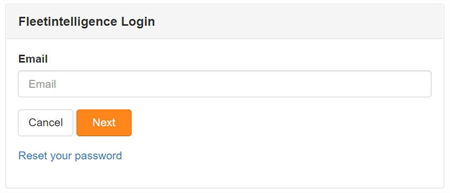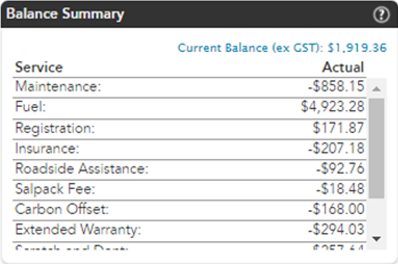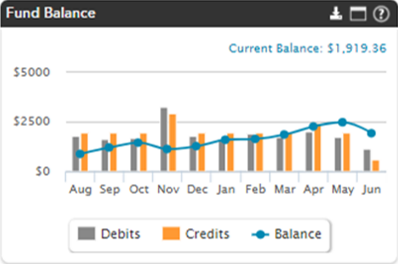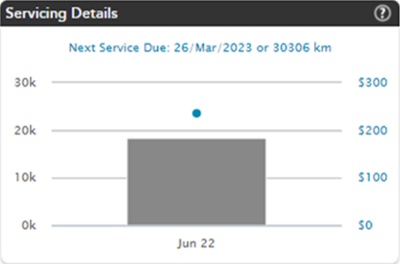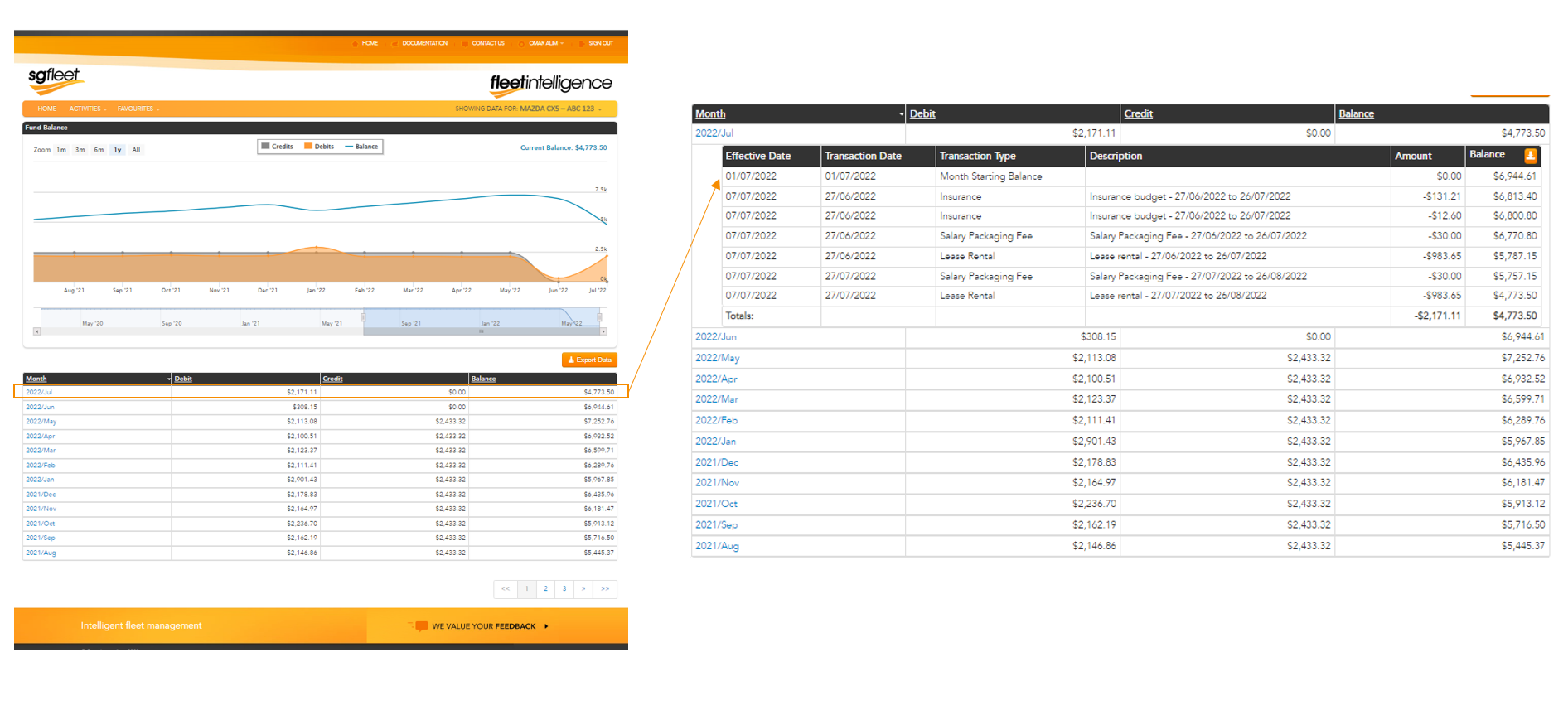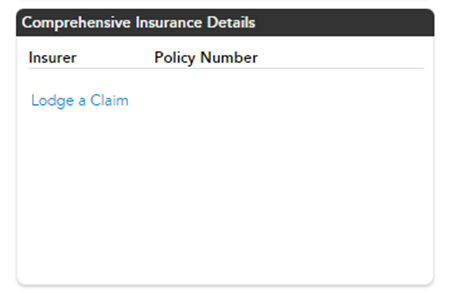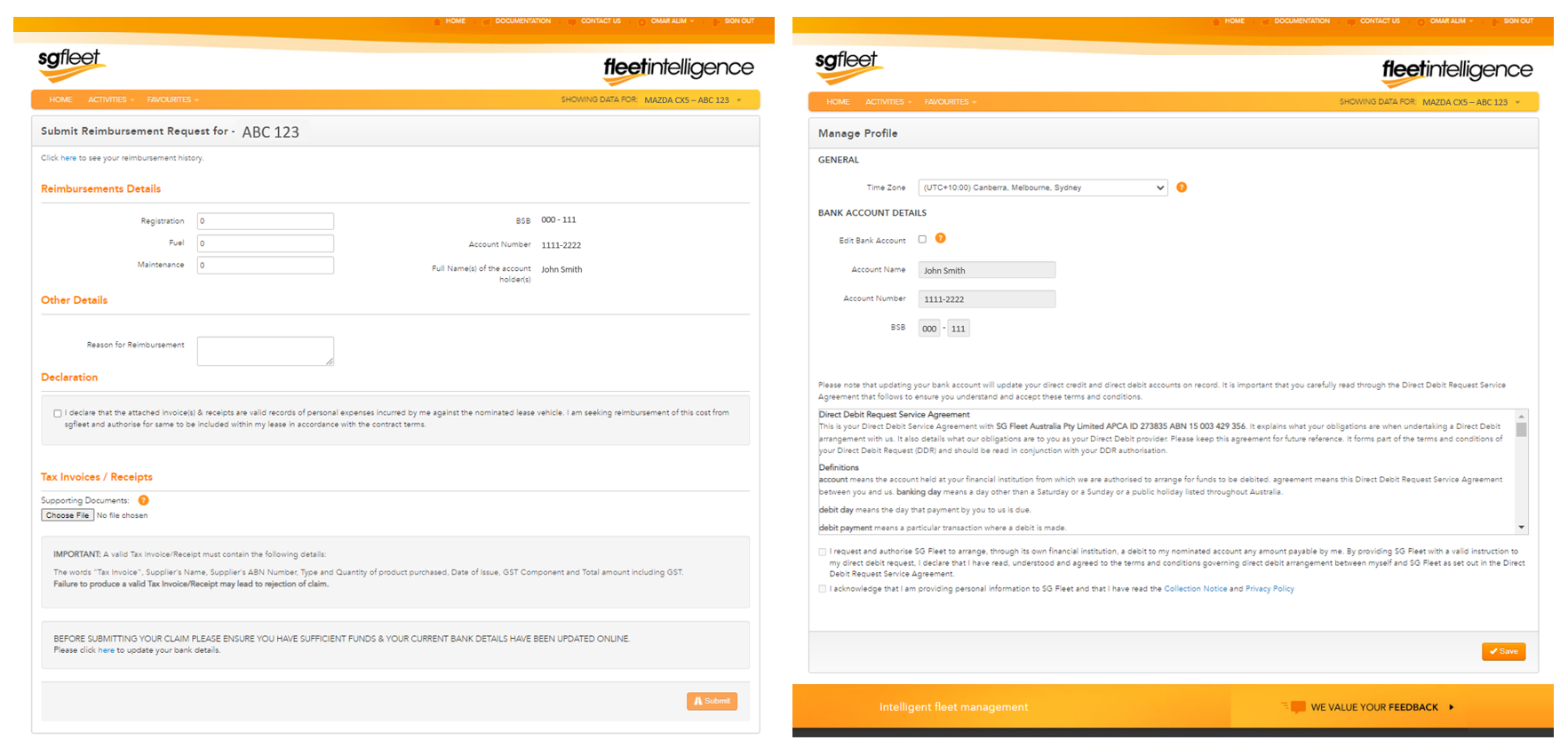FAQs
What if I have more than one vehicle with SG Fleet?
Simply select the relevant registration from the drop down towards the top right-hand corner of the home page. The widgets will refresh and display the information related to your selected registration.
How do I submit a reimbursement request?
Follow the steps outlined below. Please also ensure your bank details are correct, and that your account balance has enough funds to cover the expense.
You will also require a photo of the corresponding tax receipt to upload as a supporting document. You can submit multiple claims at once.
1. Click on the ‘Activities’ menu.
2. Choose the ‘Submit Reimbursement Request' option.
3. Follow the instructions on the page to lodge your claim for reimbursement.
Should you need to update your bank details, you can amend this via manage profile.
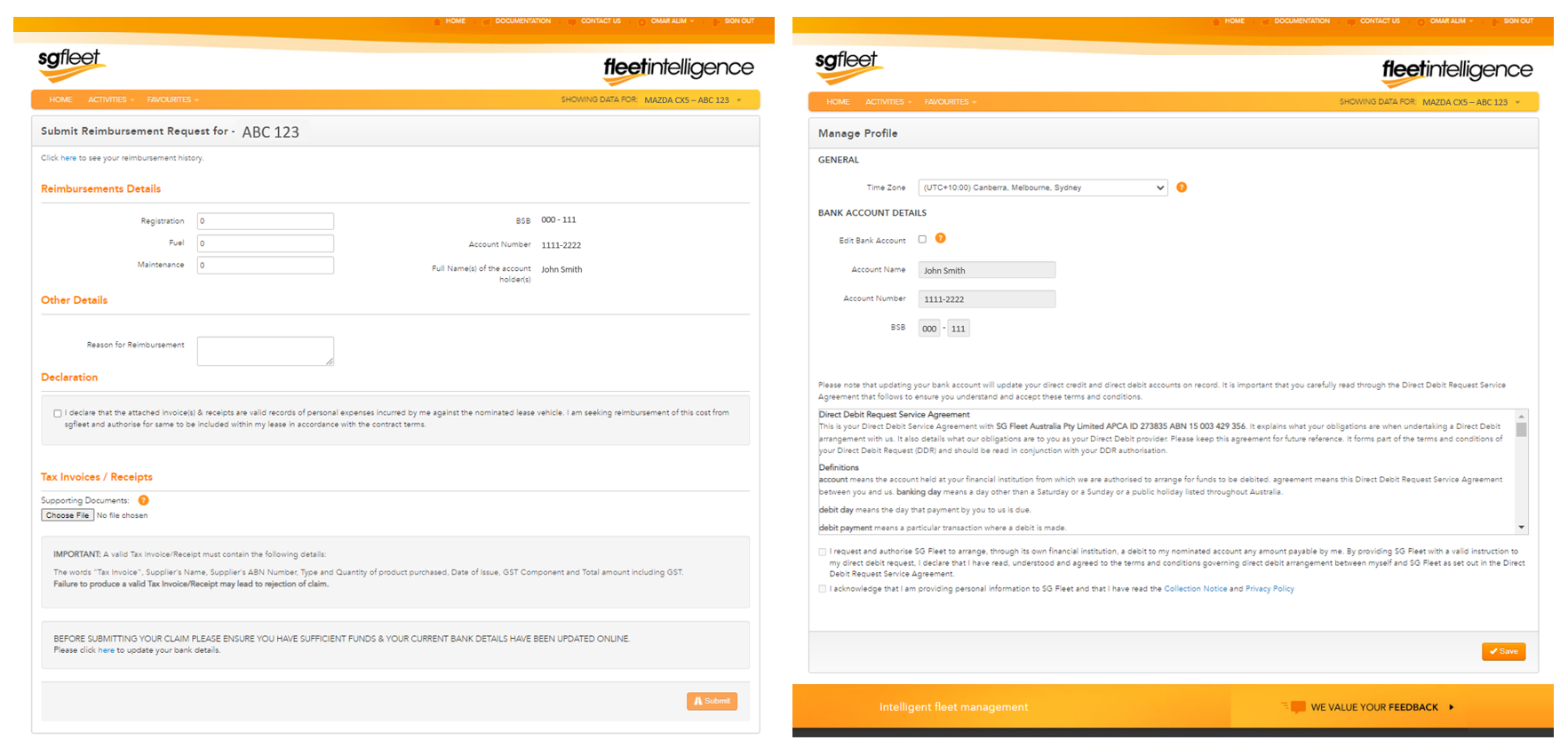
Please also ensure your bank details are correct, and that your account balance has enough funds to cover the expense. You must have sufficient funds in your 'Available Balance' in order to submit a claim for reimbursement. Please note that we will prioritise your ongoing finance payments through your account.